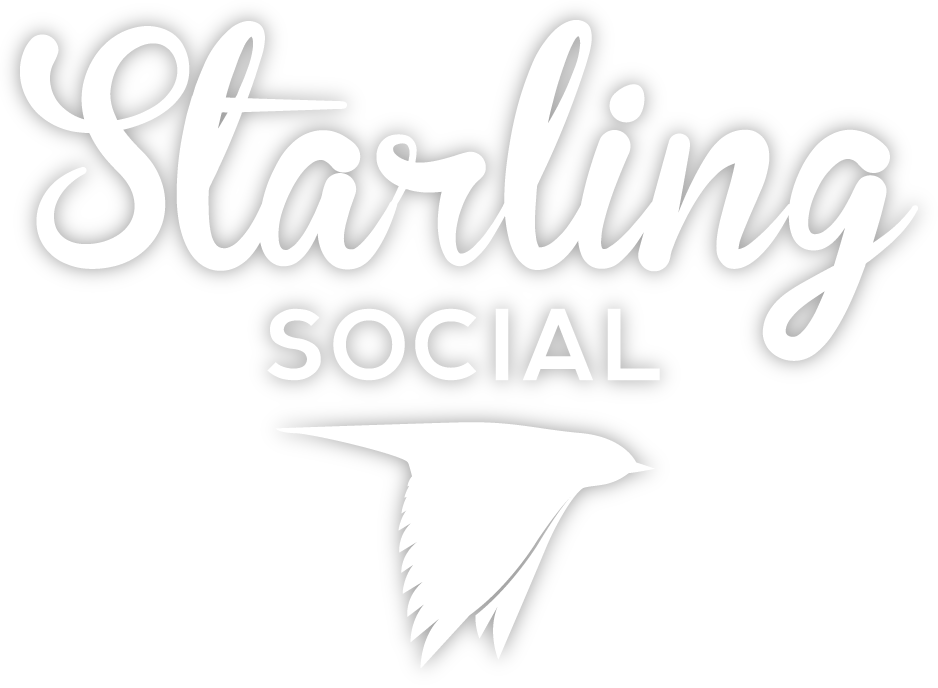Tagged: trello
How We Manage Digital Marketing Workflows With Trello
- by Alyson Shane
At Starling Social, we use Trello every day to create, manage, and track updates to various deliverables across multiple digital marketing campaigns.
If you’ve never heard of it before, Trello is a great tool that uses a kanban-style layout to help teams work more efficiently.
In this post, I’ll share why we use Trello, how we set up our Trello boards, and how we use them to stay on track, communicate with our clients, and make sure no detail gets missed.
There’s a lot I could go into, but for this post I’ll be sharing:
- Why do we use Trello?
- How we organize Trello cards
- How we use Trello columns to manage our workflow
Why do we use Trello?
Trello allows our team to collaborate with clients without calling, emailing, or jump into a meeting. By creating a space where every aspect of a project can be managed, edited, and approved, everyone stays on the same page. We also have a record of everything that happened.
Starling Social has always been (and always will be) a fully remote agency. I’ve never liked working in an office, but deciding to be remote meant that I needed to figure out a way to accomplish the following goals:
- Reduce email back-and-forth since that’s where details get lost
- Create a “hub” where my team and clients could work together
- Keep track of everything without needing to check in all the time
- Create a repeatable, scalable process we could use with every client
- Avoid using Slack (I hate Slack, sorry/not sorry)
Trello solves all of those problems for us. Every client gets their own board, and we use a series of template cards to manage projects, track their progress, and keep everyone on the same page.
Wondering how we set up our Trello boards? Let’s dive right in:
How we organize Trello cards
Every template card is a little bit different, but they all share some similar characteristics, including:
Labels
These help us know what each card is about at-a-glance. I don’t have many pet peeves with Trello, but I do wish there were more options to customize label colours.
Members
When creating these boards for our clients, we add the people related to the development and approval of the task to the template card — this way, everyone gets notified when something changes, and nobody misses an @ mention, so approvals don’t lag.
If you look closely at the example images in this post, you’ll see that I’m also tagged on every card. This allows me to keep track of multiple moving projects at once.
Due dates
Due dates get added when the card is created and typically relate to the checklist’s first item. Due dates are updated as we go down the checklist, so everyone involved knows what’s due and when.
Descriptions
We use this section to lay out the details, files, and other important information needed to complete each card’s task.
Descriptions change on a per-template basis since different tasks require different information to get done. Here’s an example of the “Description” section for a template card related to developing quarterly interview features for a client’s blog:
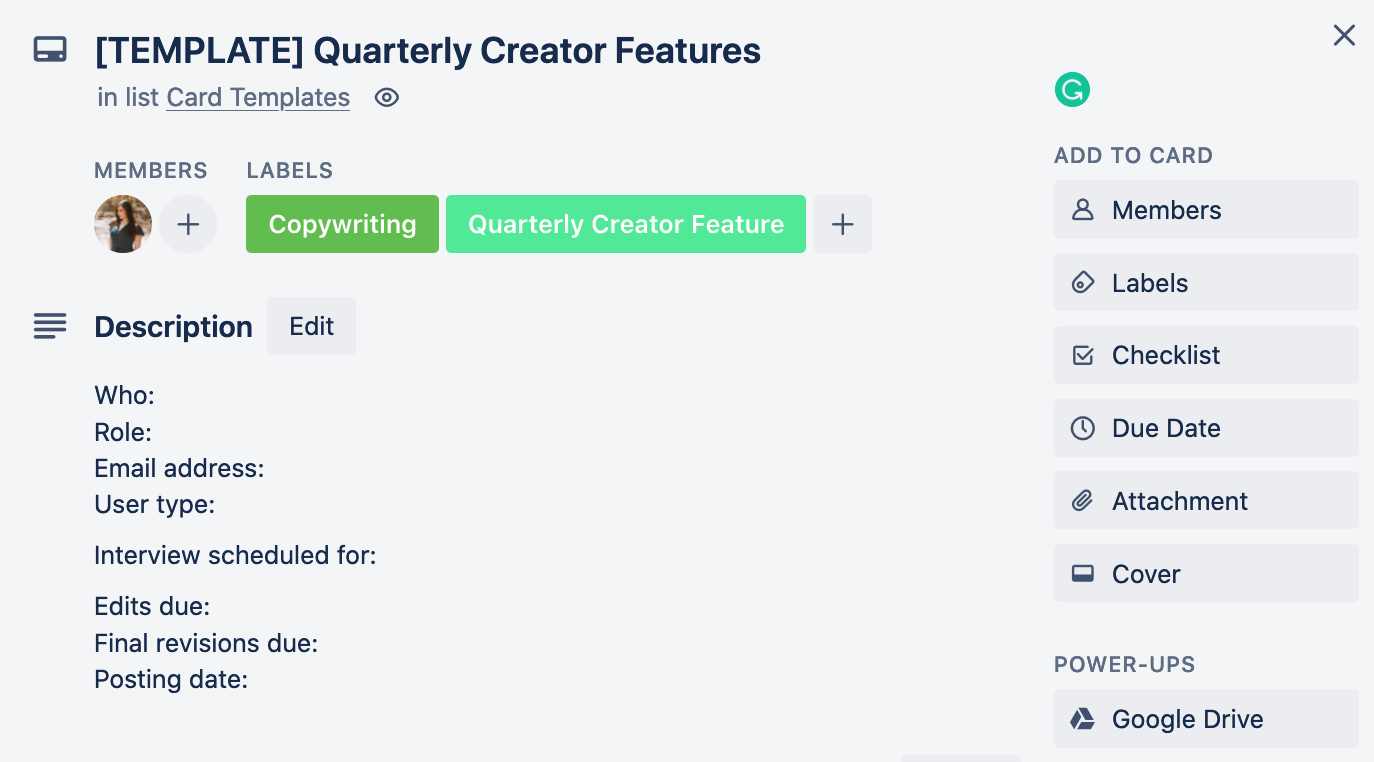
Checklists
Checklists also change on a per-template basis. When creating new checklists, we make sure to mention who’s responsible for each task, so there’s no confusion.
The example below lists “Client” as the assigned person, but with clients, we list the person’s name, specifically, so there’s no confusion about who needs to take care of what.
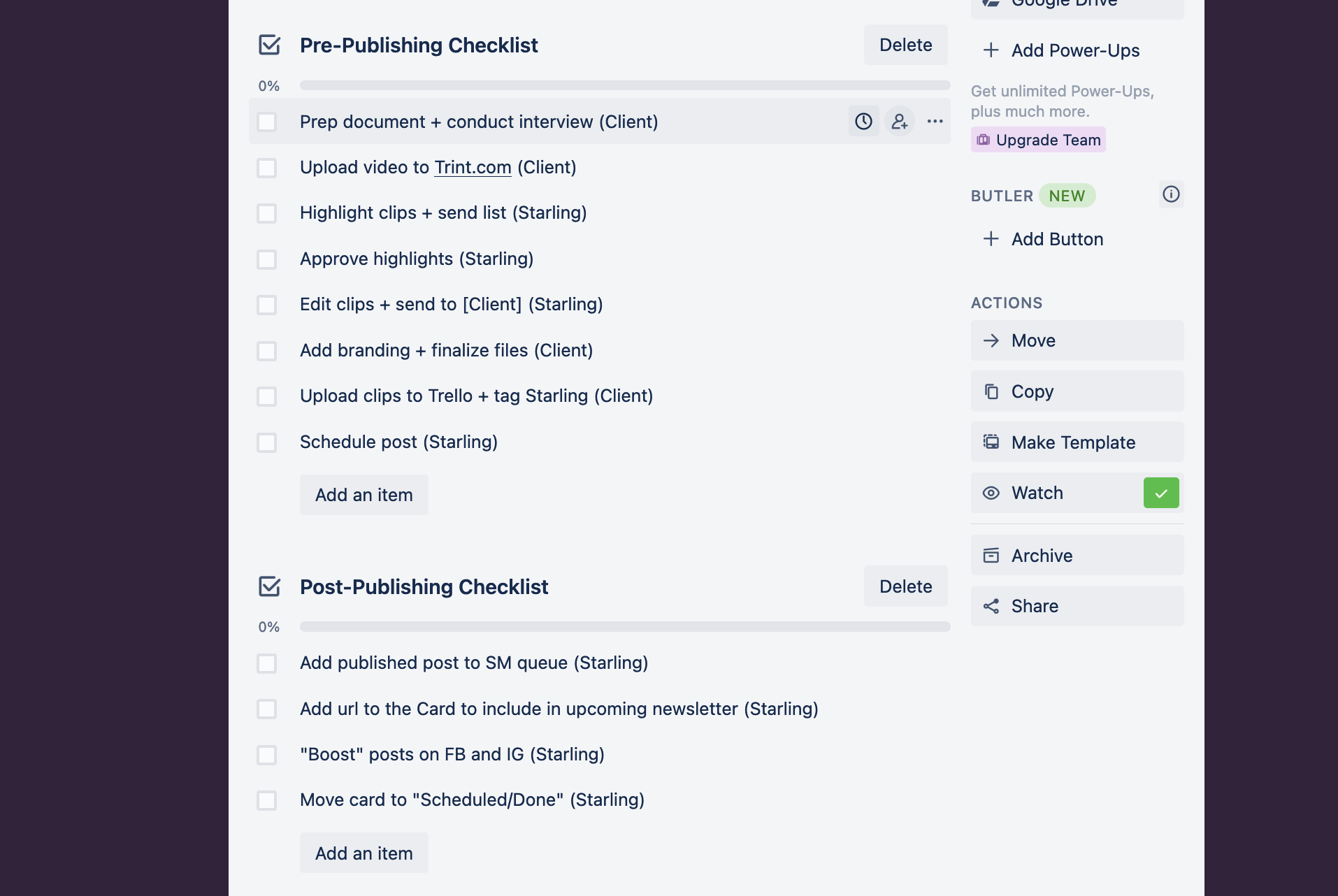
How we organize columns in Trello
Now that we've covered what goes into creating a card, let's take a look at how I set up our boards.
What I love about kanban-style project management workflows is you can visualize where a project is at-a-glance because it literally moves from column to column as it moves further towards completion.
By organizing different columns as workflow stages, the team and I can keep track of the status of every project we're working on, add or update due dates, and talk to each other and our clients about needs and deliverables in a shared space that we can all access in order to stay on the same page.
Some clients require custom columns for specific tasks or topics, but generally our Trello columns are organized into these categories:
Column 1: Templates
One of the most important lessons I’ve learned in business is to have a template for everything.
Templates increase efficiency, create repeatable processes, and make sure nothing gets missed. Templates also help us quickly pivot and update our processes when we discover a roadblock or bottleneck.
As you can see in this example, we create template cards for repeating tasks like copywriting, general social media tasks, as well as “one-off” items like events.
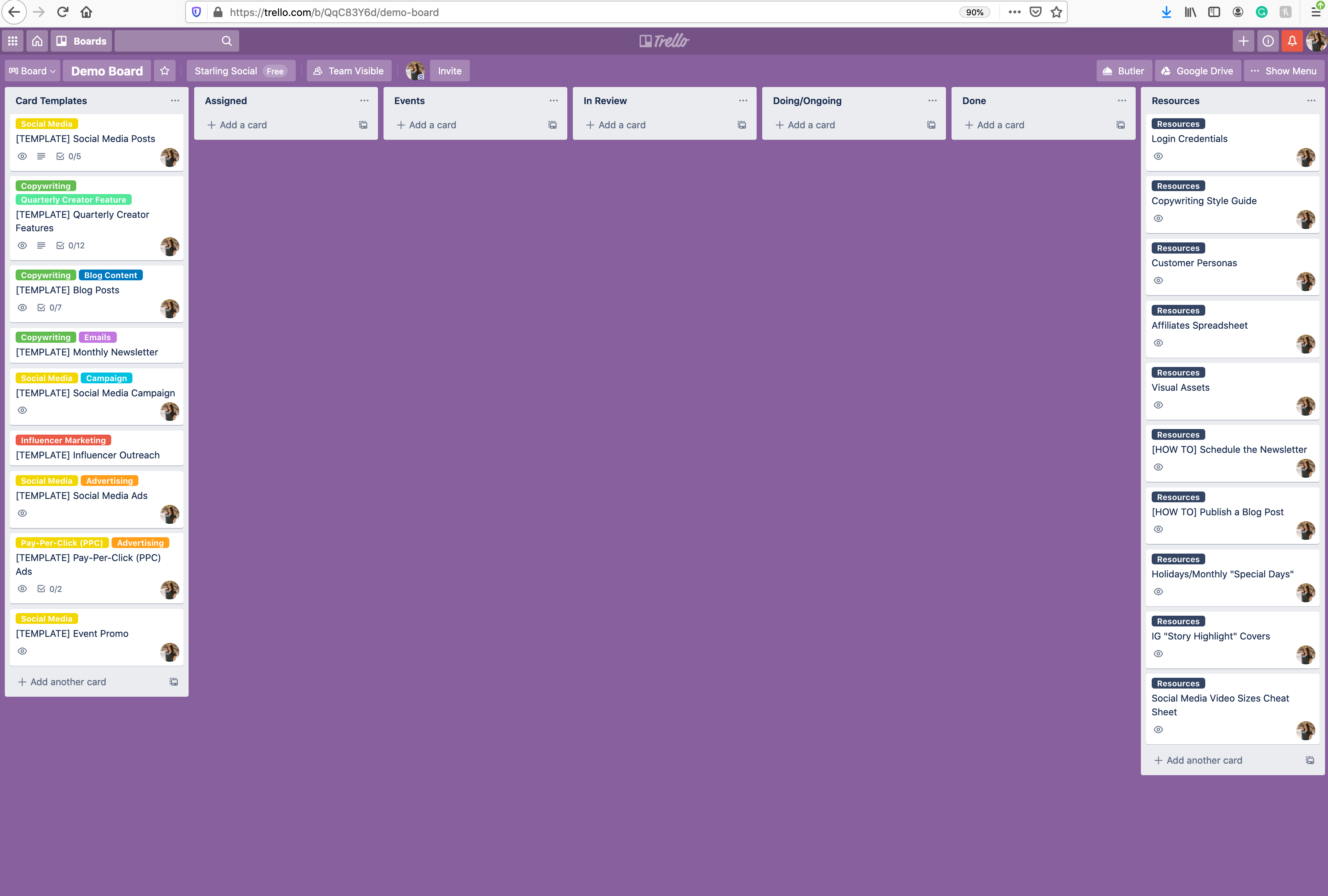
Column 2: Assigned
This column serves two purposes:
- House tasks that are newly-assigned
- House upcoming tasks like events, special days, and campaigns
For our team, this column serves as our to-do list, and our clients have a place to add new tasks without needing to write an email about them.
Column 3: Events
This column is where we keep track of any upcoming events our clients are planning, as well as any events they’re planning to attend.
We organize events chronologically. The due dates relate to when items related to promoting the event are due — usually visual assets, website URLs, and promotional videos.
When we start promoting an event, the card moves from “Events” to “Doing” so everyone knows that it’s an active task.
Column 4: In review
This column is somewhat self-explanatory; items in review go here when something on the card needs a review. Sometimes this could be a blog post that needs a once-over or a campaign video that requires final approval.
Whatever it is, this is how everyone knows at-a-glance where the card is in the process.
Column 5: Doing/Ongoing
This is another self-explanatory column. When cards are in progress, this is where they live.
Cards move into this column once all necessary information is added and approved. Cards stay here until they're complete, and then they move over to our final column:
Column 6: Done
Anything completed gets moved to this column. Over time, this column can get really long.
Still, we don’t delete any of our old cards because they might contain important information, details about the approval process, or attached items we may want to reference or come back to later.
Column 7: Resources
As I mentioned, Starling Social is a fully remote agency, so we needed somewhere to store all of our client-specific information and documentation in an easily accessible place.
Cards in this column often include things like:
- a link to a secure image file with login information
- how-to documentation
- holidays and “special days” relevant to the client’s industry
- a card for social media sizing (I add this to every board since it’s a really useful resource)
- and other miscellaneous items we may need to reference on an ongoing basis
Managing your digital marketing workflow with Trello
The thing I love most about using Trello is how much it streamlines communicating with our clients. Having a single place where we can keep everything means the board’s layout becomes part of our process.
Because I run the business, I get Trello notifications anytime anything happens on any board. This allows me to maintain a bird’s eye view of everything our account managers and copywriters are doing without needing to follow up and interrupt their workflow constantly.
Since everyone is added to the card, we can @ mention each other when we need something, reducing email clutter and keeping everyone on the same page.
I hope you’ve enjoyed this peek into how Starling Social uses Trello to keep our digital marketing processes on-track. If you’d like to know more about how we bring strategy and structure to our client’s businesses, check out our services page.
If you have any questions (or want to chat about how we can help your business grow) I’d love to chat! You can reach me at alyson@starling.social", at @starling_social on Twitter, or by filling out our contact form.