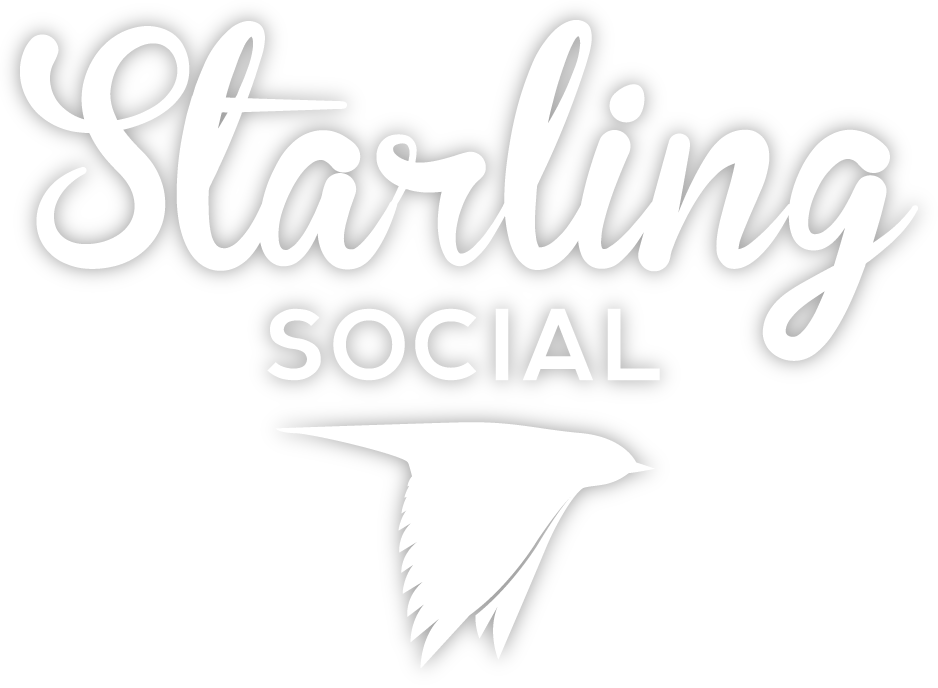How To: Create Facebook Lookalike Audiences That Deliver Results
- by Alyson Shane
Hey there! This post was originally published on December 2017, but has been updated as recently as September 2020.
Are you looking to connect with more customers and increase leads for your business?
Are you wondering how to use Facebook Audiences to create Custom Lookalike Audiences?
This post will be your guide! In our first post about Facebook Custom Audiences we shared how to choose the right Custom Audiences for your Facebook ads, but this one will go into one of the most powerful tools at your disposal when you use Facebook Ads: Facebook Lookalike Audiences.
What Are Facebook Lookalike Audiences
Lookalike Audiences are audiences created from the profile data you've previously uploaded when creating your Custom Audiences.
Facebook will use the profile data from these audiences to create a new list of Facebook users who share similar demographics and interests. This is a super-reliable way to optimize your campaign targeting and make sure that you're not just re-targeting the same people from previous campaigns.
Lookalike Audiences allow you to take a relatively small sample size (10,000 customers, for example) and create "lookalike" audiences comprised of hundreds of thousands of people.
Before we get started, you'll need to have the following prepared and in-hand:
- Access to your customer lists (emails or phone numbers), usually pulled from a system like MailChimp, or Shopify for our e-commerce friends.
- Facebook Conversion Pixels set up on the pages you want to track results for.
- The visual assets, headline and ad copy that you want to test*.
* We recommend using at least 2-3 of each, which will allow you to test how different combinations of words and text perform with your audience.
Let's get started!

1. Open your Business Manager and click on the "Audiences" option under your Assets column.
2. Select 'Custom Lookalike Audience' from the drop-down "Create Audience" menu.
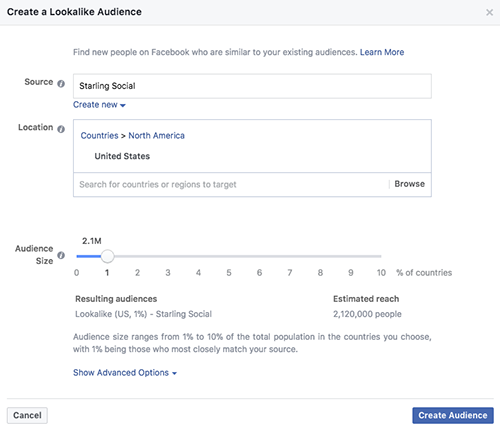
3. Select the Audience Size you'd like to target. We recommend creating two versions of the same custom audience: one at 1% and 3%, which will allow you to target users who most closely match your original Custom Audience, as well as a broader audience of users who may not be as close a "match" as the 1%.
4. Click "Create Audience" and wait while Facebook matches users and populates your new list.
5. Once this process is complete (it may take a few minutes) open up your Power Editor and begin setting up your Ads as you normally would. When setting up your targeting, just select your new Lookalike Audience from the drop-down menu:
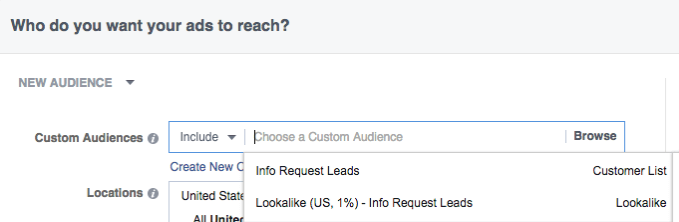
... and that's it! Now you can take your visual and content assets and begin setting up your Facebook Ads like you normally would.
Using Lookalike Audiences to Increase Sales
Now that you've learned how to create your own Facebook Lookalike Audience, it's time to begin using it to drive conversions... starting now!
Here are a few ways you can leverage the power of your audience:
Grow Your Facebook Page
One of the easiest ways to grow your Facebook Page is to target one of your Lookalike audiences. This allows you to save time and takes the guesswork out of targeting new users who may not have interacted with your page before.
Increase Sales for Your E-Commerce Store
If you run an e-commerce store you can set up Facebook Ads that deliver to your Lookalike Audience which sends them directly to your website to start buying.
For example, if you have a women's wear section on your website you can create a Custom Audience of only women, then you can use Lookalike audiences to deliver ads to women who closely match interests or demographics of the women who have completed a purchase.
Increase Subscribers, Signups, and Get Leads
The fastest way to turn a lead into a customer is to increase the amount of interactions they have with your brand. Examples of "interactions" can include:
- Answering a survey
- Filling out a form
- Subscribing to a mailing list
- Downloading a piece of content
This tactic is similar to what an e-commerce website would do: upload a Custom Audience, create the Lookalike Audience, and then send people directly to a landing page on your website specifically set up to encourage them to take the action you want them to take.
Get started!
Now that you know how to set up and use Facebook Lookalike Audiences, it's time to start implementing them as a routine part of your Facebook Ad strategy. If you still have questions, drop us a line or connect with us on Facebook, Twitter, LinkedIn, or Instagram. We're always happy to chat.